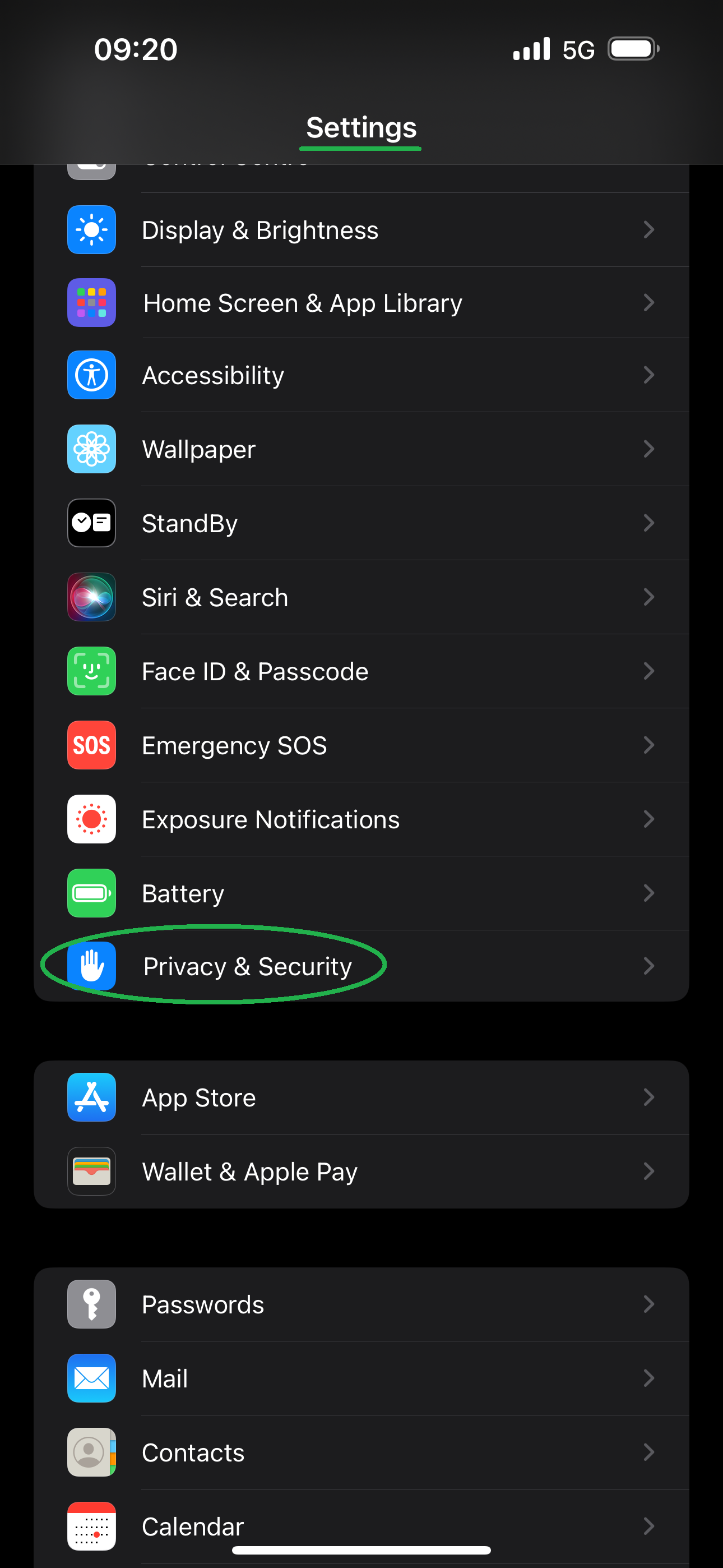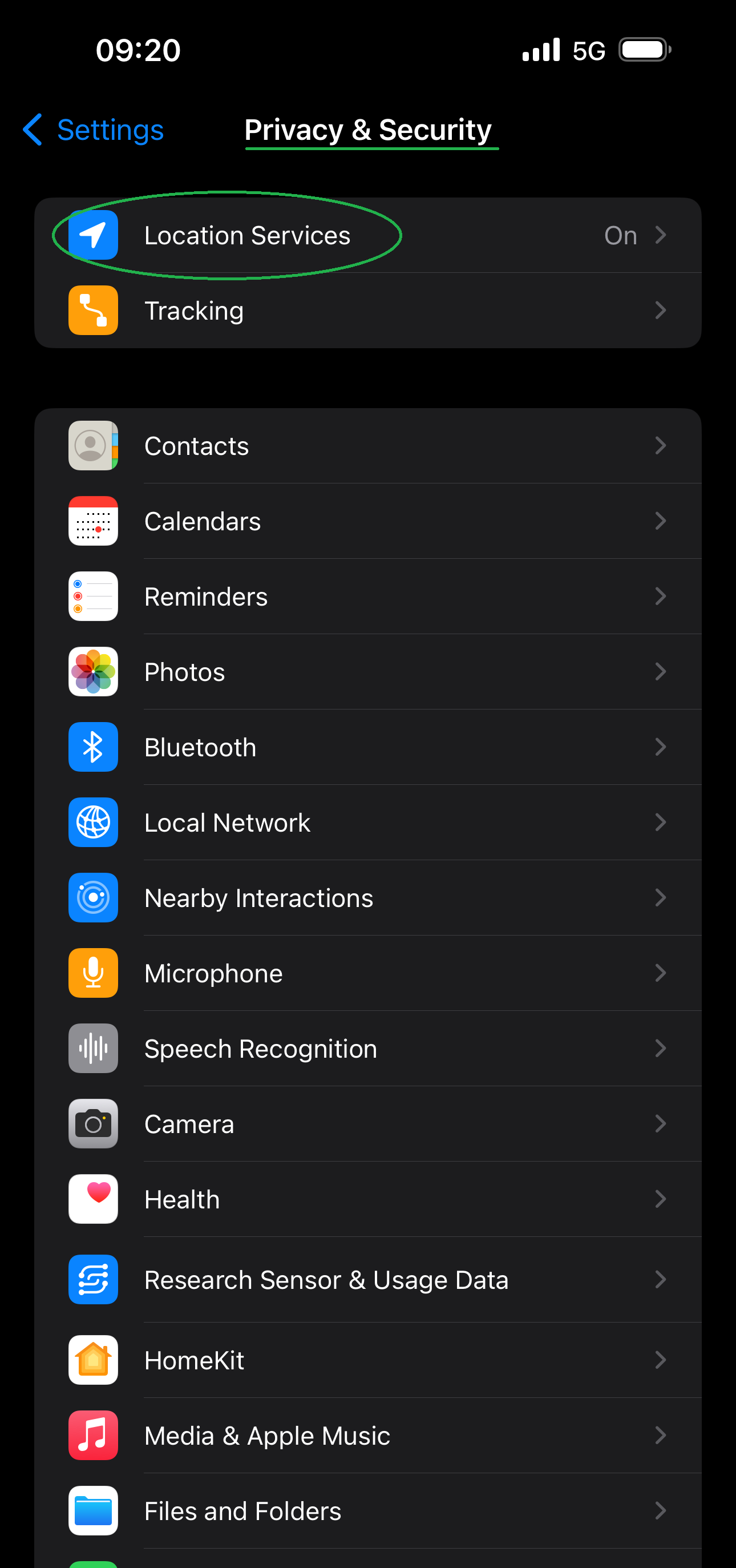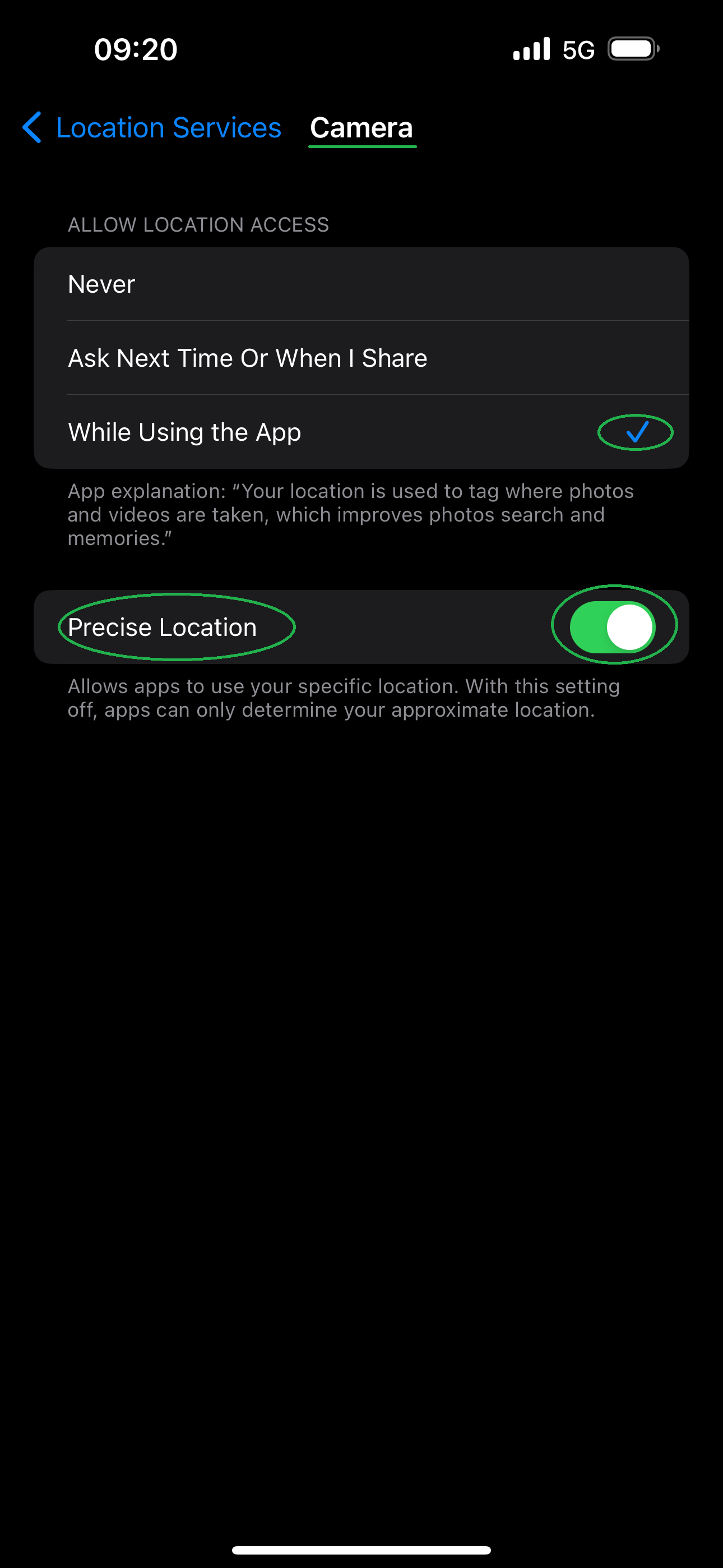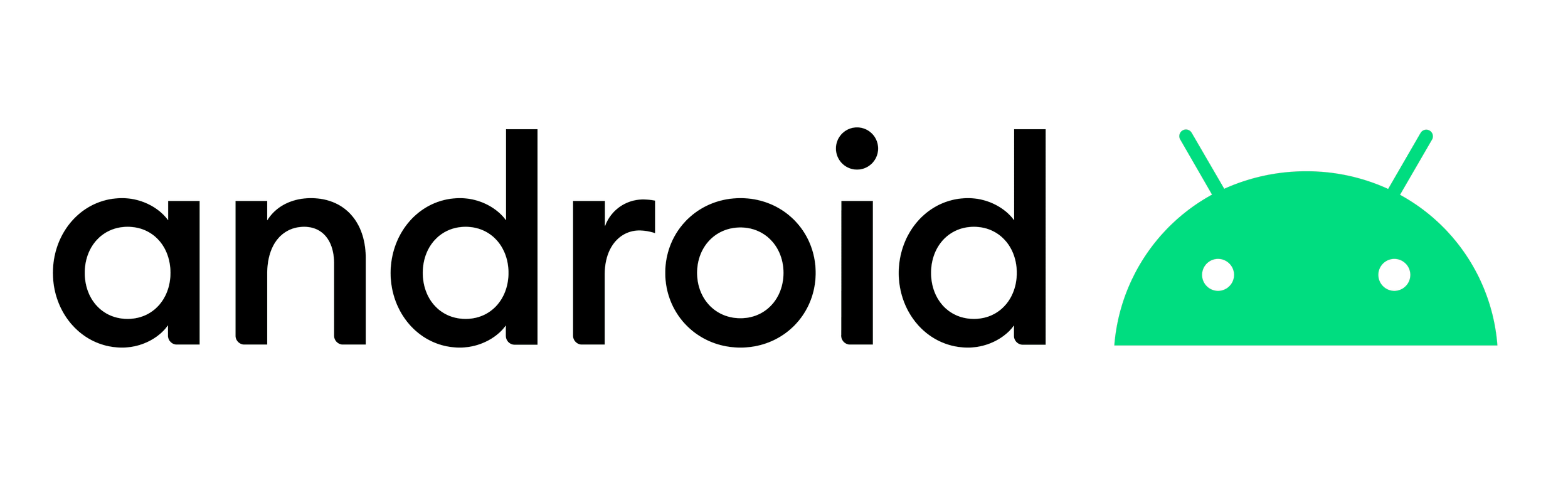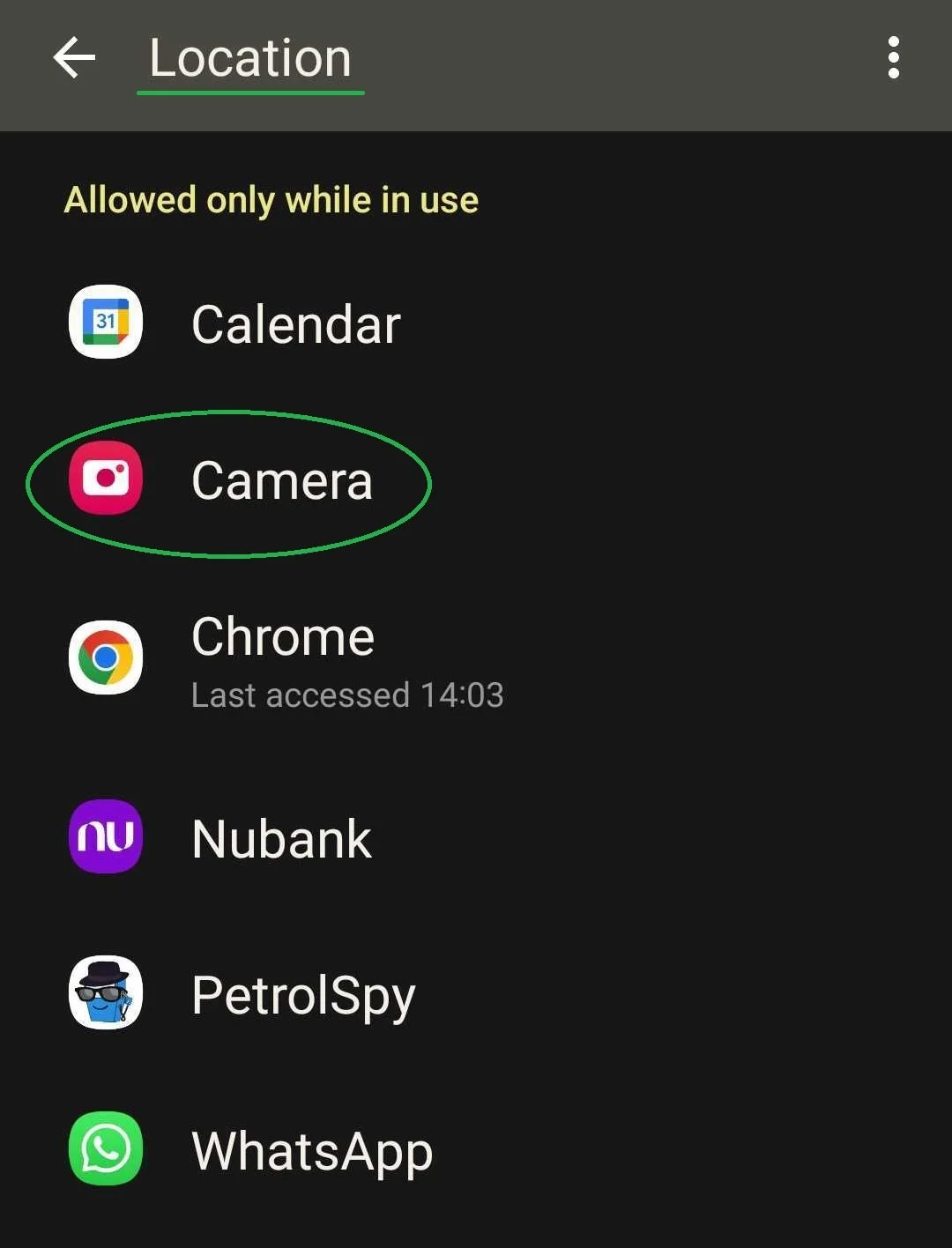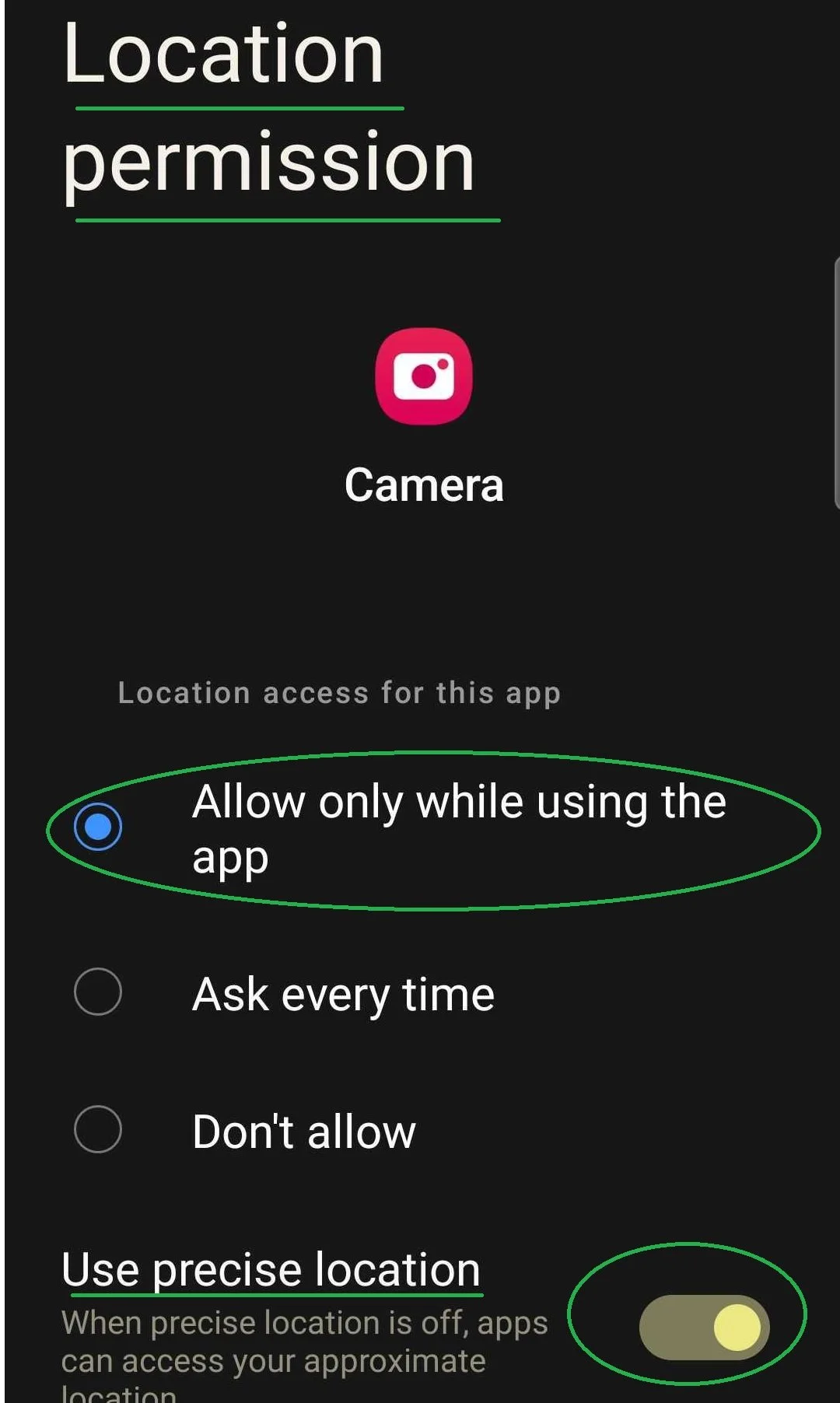how to turn on geo-tag photos for evidence collection
Geo-Tagged photos are mandatory as a part of the evidence collection pack in most of the solutions we offer. Below, we explain how to turn Geo-Tag on to ensure you get paid on time.
Follow these steps to turn on Geo-Tag photos on your iPhone:
Go to the “Settings” on your phone. Then, tap the “Privacy & Security” section.
On “Privacy & Security”, click on “Location Services”.
On “Location Services”, turn the Location Services toggle on, and then click on “Camera” and/or any other app you use to take photos.
On “Camera” (or the app you use to take photos), tick the “While Using the App” option and turn on the “Precise Location” toggle.
If you use more than one app to take photos, please repeat steps 3 and 5 to enable location services while using all apps you use to take photos.
Step 1
Step 2
Step 3
Step 4
Follow these steps to turn on Geo-Tag photos on your Android:
Go to the “Settings” on your phone. Then, tap the “Location” section..
On “Location”, turn the toggle on, and then click on “App Permissions” and/or any other app you use to take photos.
On “App Permissions”, click on “Camera” (or the app you use to take photos)
Select the “While Using the App” option and turn on the “Precise Location” toggle.
If you use more than one app to take photos, please repeat steps 3 and 5 to enable location services while using all apps you use to take photos.
Step 1
Step 2
Step 3
Step 4
PS: There are a few different Android Operational Systems in the market. The steps may vary slightly from user to user.
Still have unanswered questions? Speak to our team today